FINAL SPS QC
Before the final conversion of data (SPS-Cargo) is accepted, it is necessary to ensure that there is no error that will prevent or delay data processing. The control of elevation value for the receiver points that were not marked on the field, the control of the correction of the COG errors, the control of the elevation values assigned by the vibroseis to the shot point and the elevation difference between the receiver points, the control of the differences between the transformations can be done by the "Final QC".
The basic principle of the program is to compare the data in ACTUAL (the data format used by survey team and gave it to the recorder) and other format transformations (Format 1, Format 2, and Format 3.
Theoretically, it is expected that there will be a fixed difference in the X and Y values (Latitude and Longitude) and the Z value (height) in the comparison of the Format files. The difference between formats should be known by the controller. If the difference between the converted format is not known, comparing them will be pointless. In this case, the best option is to record the difference between conversion for a single line or swath, then seek the same difference while controlling other lines or swaths.

The interface of Topo Final QC (SCQC) program is as above. On the graphs, the Y-axis shows the difference between conversions in meters, while the X-axis shows the line number.
In the program, data quality control of the receiver and shot points that are acquired in 2D or 3D can be done. The format of the data used in the program may vary depending on the model and version of the recorder Before checking the data, it is necessary to know what format it is prepared in. In the examples below, SPS 2.1 is used as the data format.
* The length of the header information may vary, but the order of the columns and the column content must be the same. Example can be downloaded by the website. Please check the folder named example format.

In the example used, "start line" was entered as 47. It specifies the line in which the first coordinate is located except for the header in this data (may vary depending on the length of the header information). Make sure that all compared conversions (including actual) start on the line entered as the start line and contain the same number of data. There should not be any spaces in any column or in last line.
After all data formats are loaded (buttons will be green in load data panel), the first comparison can be made by pressing Actual-Format 2 button in the "Select Comparison" panel. Before making a comparison, make sure that "OKEY" is written in the "Source Line" and "Source Point" panels. If there is an error in this panel, it means that the shot point order has changed during the conversion.
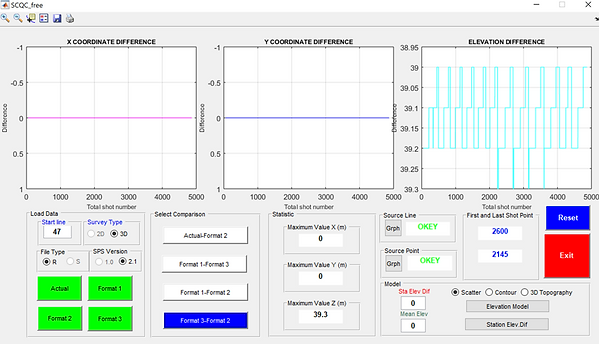
During comparisons, the maximum difference value in the X, Y, and Z axes can be viewed using the "Statistics" panel. The starting and ending points of the compared data can be seen in the "First and Last Shot Point" panel.
When Format 2 data is loaded, Elevation Model and Station Elevation Difference buttons on the “Model” panel become active. By clicking the Elevation Model button, the 3D elevation graph of the Format 2 data can be created on a point basis.
While the model is created in 3 dimensions in 3D seismic surveys, the model is created in 2 dimensions for 2D surveys.

The program has ability to create contour map and 3D topography map.


GeoTECH - Free Seismic Data Acquisition Quality Control Program