SEGD HEADER CONTROL
With the help of Sensor and FDU tests, the conditions (error rates, number of channels, etc.) of the geophones and digitizers can be learned at the end of the day, and with the help of these tests, it can be understood whether the shots meet the desired standards.
Tests are performed at certain times during the day (generally 2 or 3). By increasing the number of tests, data quality control can be made more stringent, but this situation negatively affects production.
In order to make quality control more stringent, to ensure the quality of the data and not to adversely affect the production, header information of each SEGD can be used for QC purposes. Selecting a time interval in which the SENSOR TEST is not performed will reveal the quality of the data.
Before using the SEGD Header program in the GeoTECH program, it is necessary to bring the segd data into a format that the program can read. The program that will be used to get SEGD header information as a file with .txt extension, "408/428 Header Scanner" can be downloaded from the button below.

Line, Point, Resistance, Capacitance, Leakage, and Tilt information should be marked in the program.
Then, after typing "Output File Name", press the "Open" button and select the SEGD data you want to control from the screen that opens. After the window is closed, SEGD will create the .txt file in the folder where the data is located. 408/428 Header Scanner only works with SEGD version 1.
To introduce the text file to the SEGD Header program, it is necessary to move or copy it to the GeoTECH main folder.
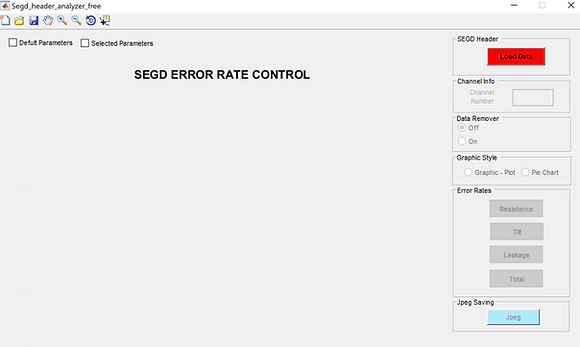
As in the Vaps Control program, the parameter must be selected before uploading data. It should not be forgotten that the error rates and graphical representation are calculated according to the parameter determined here.
The program offers 2 different parameter options. The first option is "default". The values entered as default are the values determined by the manufacturer. In the second option, the values are completely left to the user. By pressing the "Selected Parameters" button, the desired values can be entered into the screen and the program will calculate and graph according to the values entered here.
* If you are not sure about the values, graphs can be created by selecting "default parameters". By examining the graphics, the most appropriate values can be decided, and these values can be entered in the "selected parameter" screen and the graphics and error rates can be created again.

When the data is loaded, the "Load Data" text will turn into "Loaded Data" and the color GREEN. Graphic-plot is selected from the "Graphic Style" panel to plot the data. In this graph type, resistance value of each receiver is plotted as a dot, and limits as a RED line.
“Pie Chart” - On the other hand, error rates of the selected data can be seen in the pie chart type.

In the program, it can be learned how many active channels recorded by the SEGD. The SEGD we control was including 1376 channels.
By clicking the Resistance, Tilt or Leakage button in the "Error Rates" panel, a separate graph can be drawn for each value and the error rates can be determined separately. Being able to determine the error rates correctly is directly related to the correct selection of the parameter. Therefore, limit values should be determined during geophone tests, especially at the beginning of the project.
“Total” button on Error Rates ”panel gives total percentage of erroneous channels in SEGD. While determining the percentage, Resistance, Tilt and Leakage errors and channels containing these errors are taken into consideration.
GeoTECH - Free Seismic Data Acquisition Quality Control Program